If we want to send any kind of documents in digital form, then we all know very well that there is the only way to do so is via email or any online file sharing service. As we all know very well that nowadays nobody uses the paper documents that had to be sent via mail or post.
Therefore, it is very common to find the need to scan paper documents in digital format to be able to send them through the email. Hence, here in this post, we will show you how to scan documents and photos on your PC or from your mobile to get the digital copy.
How to scan documents and photos using the computer
We all know very well that nowadays most of the printers have the scanner function which simply allows us to digitize any document quickly and easily, and to do so the first thing that we have to do is connect the PC to the scanner or printer through the cable that we will have for it.
After that, the second thing is that, basically, each printer or scanner has a disk that contains the necessary software to manage the functions of it so we will have to proceed with its installation on the computer.
Once we did the above things, now we can simply launch the tool, select the scan function and then simply put the document or photos that we want to scan in the scanner or printer. On each session, we will be able to scan one of the sheets of the document, but, if it is composed of several sheets, then simply all we have to do is repeat this same process for each of the document sheet.
From the software itself, we can indicate the path where we want to save our scanned document, as well as its format, while usually, the default format that we can find is PDF or image format like JPG. In this way, we can simply send them and anyone can open them easily without the help of any specific tool.
Moreover, if you are a Windows 10 user, then let make you know that the tech giant Microsoft itself offers an application, Scanner, with which we can simply scan documents and photos on our PC without the help of any other third party app or software.
While if we did not have the Windows 10 Scanner application installed on the system, then we can simply obtain it from the Microsoft Store, which is available completely for free. And not only that even the application is so simple to use that it hardly has any options to configure, moreover, it also allows us to choose between several file formats to export our scanned document, and here are the formats that it offers, JPG, PNG, TIFF, XPS, PDF, and much more.
How to scan documents and photos using a smartphone
However, if we do not have a scanner or printer with this function, then we can simply scan a document or photo quickly using our smartphone. As in this way, we will have a document, invoice, photo or anything else in digital format in just a few moments.
- To do so, the only thing that we will need to have is the Google Drive app on our smartphone, something that we probably already have if we have an Android smartphone. So, the first thing that we have to do is open the Google Drive app on our smartphone.
- Then simply we have to touch on the icon of the “+” that is present in the lower right part of the screen and then simply we have to select the “Scan” option. Now automatically we will see how the camera application of the smartphone will open and then it will simply focus the document, invoice or photo that we want to scan to capture.
- Now after the above step simply click on the “tick button” that appears in the down right corner to confirm the photo and then it will simply offer the possibility of making several adjustments to the document. In this case, we will be able to rotate the page, change the name, as well as improve the image, the size of the paper, the orientation, quality of the image, and even delete it.
- After the above step now simply choose the Google account in which where you want to store it in Google Drive and then it will automatically save the document. In just a few moments, we will have the document or photo in digital form and ready to send it or share it with whoever we want, that’s it, now you are done.
- That’s it now you are done.




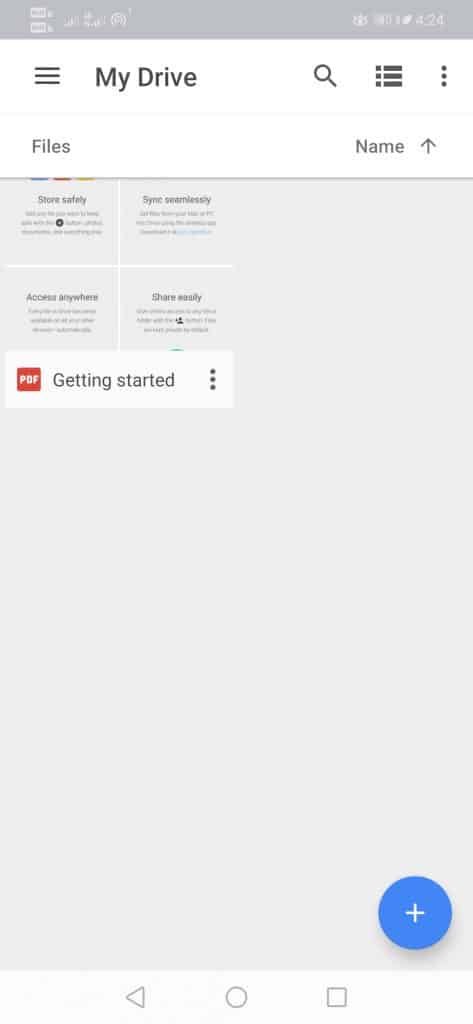
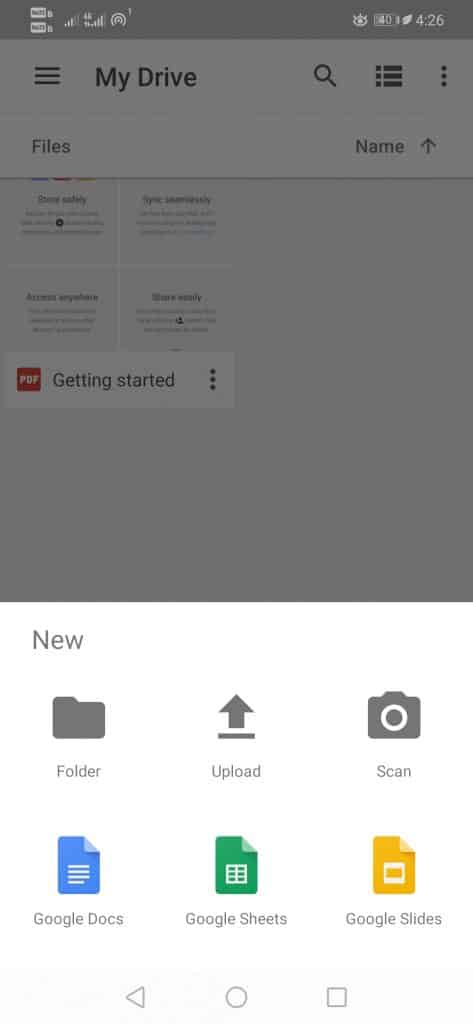
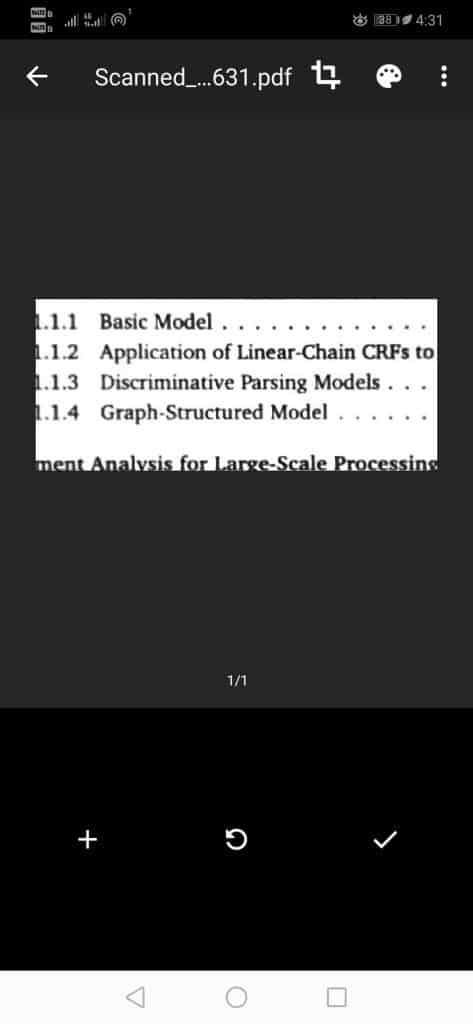
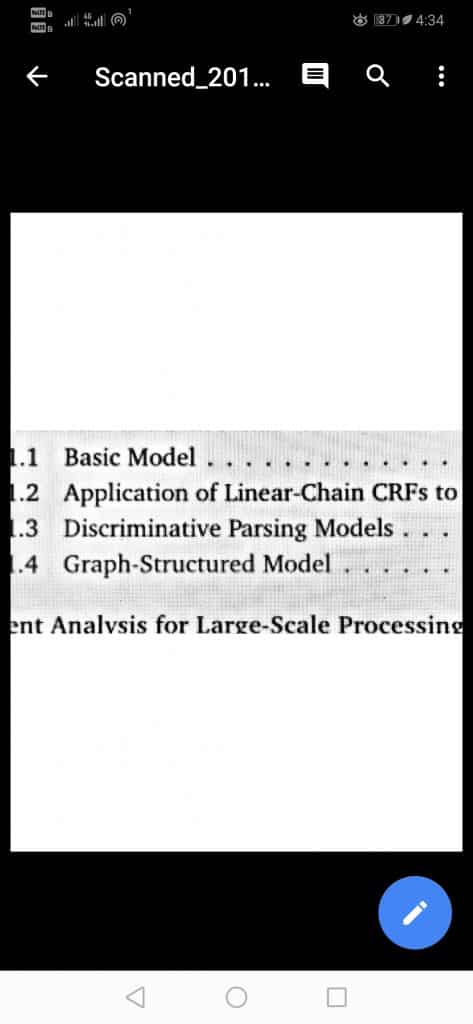

Thanks for your visit.
ReplyDeletePlease subscribe with us to get our updates
My Credit Card was on the poor side and I couldn’t get a house, a car or even a truck for my new business. I Couldn’t get approved for any type of loan until I read a comment about a private hacker online on how he helped some people fix their credit in the space of 2 Weeks. I gave it a try and reached out to him and to my surprise he came through. He increased Credit score boost to 850 and he also topped up my Credit Card to $50,000 he did it perfectly well and removed all The negative items I had on my credit, most my fear of losing my girlfriend because I always think she is cheating on me is now over because he hacked into her phone and showed me all the conversation and I just discovered she was never doing anything wrong. you can as well hire him today.
ReplyDeleteEmail: wizardcharles1@gmail.com
Whatsapp: +1 (385) 273 0329
Visit Website: https://wizardcharlesgrouphackers.com/.n/
I Want to use this medium to appreciate an online ghost hacker, after being ripped off my money he helped me find my cheating lover and helped me hacked his WHATSAPP, GMAIL, kik and all his social media platforms and i got to know that he has being cheating on me and in less than 24 hours he helped me out with everything, hacking setting is trust worthy, contact him via: hackingsetting50@gmail.com
ReplyDelete