Android phone password, pattern, or PIN truly can help users to protect vital data and files from others’ stealing and peeping. But there also exist some high risks. Examples are like you forgetting the password, pattern, or PIN, or naughty children playing with your Android phone with the wrong password for many times, and so on. Under such situations, you probably would think that the Android phone would be locked out forever.
In fact, we can unlock Android phone password with some practical methods. The most common, or the first one that you would say must be factory resetting. But with factory resetting way, you need to bear the loss of Android phone data and files. So are there some ways to unlock Android phone password without factory reset?
The answer is YES. In this guide, we have collected 5 most practical methods to help you with how to unlock Android phone password without factory reset. Check them now.

How to Unlock Android Phone Password without Factory Reset
Method 1. How to Unlock Android Phone Password without Factory Reset on Android 7.1.1 Nougat or Lower
How To Accept All Facebook Friend Requests At Once
How To Accept All Facebook Friend Requests At Once
Read: How To Make More Than 2k Likes On Facebook
If your Android phone is running on Android 7.1.1 or lower, you can try Google Find My Device service to unlock your Android phone without password, as long as your device has logged into some Google account.
Step 1Go to www.google.com/android/find on your another Android device or computer > Sign in your Google account > It will show your Android devices which have signed in this account > Choose the Android phone you want to unlock.
Step 2Then you will see “Ring”, “Lock” and “Erase”. So select the Lock option.
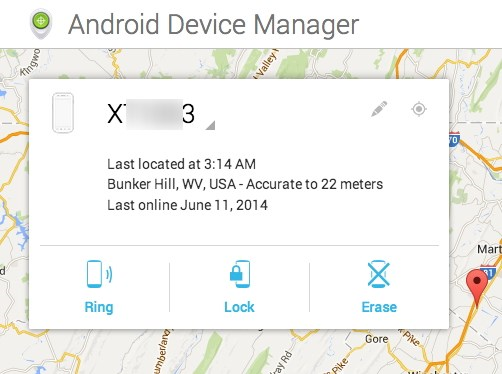
Unlock Android Phone without Password on Android 7.1.1 Nougat or Lower – Step 2
Step 3At the popping-up window, set your new password.
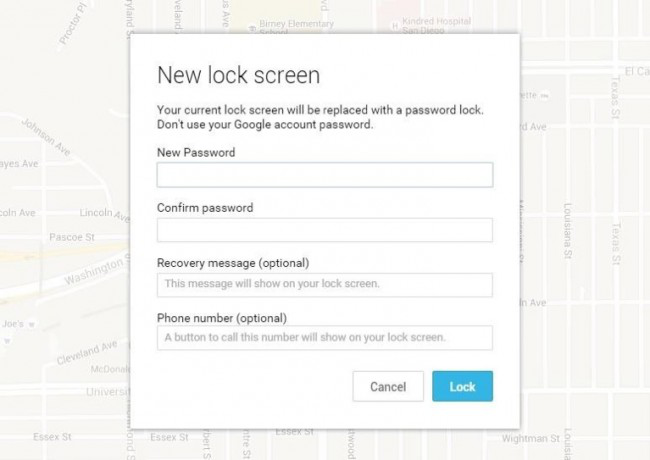
How to Unlock Android Phone Password without Factory Reset on Android 7.1.1 Nougat or Lower – Step 3
Step 4Go to your locked phone, and enter the password just set now. And you can unlock your android phone.
Method 2. How to Unlock Samsung Phone Password without Factory Reset on Android 4.4 or Lower
If your Android phone is running on Android 4.4 or lower, you can try the Forget Pattern feature to fix this issue.
Step 1After 5 failed to unlock attempts on Android 4.4 or lower devices, it will pop up a message that says Try again in 30 seconds. While this message is showing, tap Forgot Pattern button.
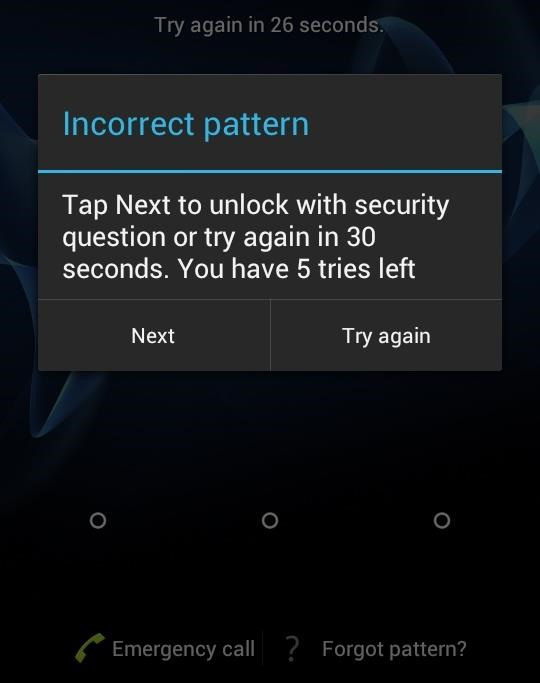
Unlock Android Phone without Password on Android 4.4 or Lower – Step 1
Step 2And then, choose Enter Google account details.
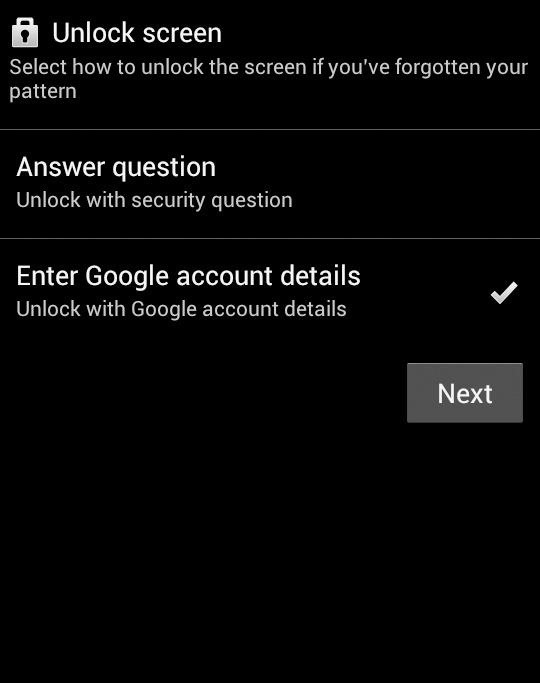
Unlock Android Phone without Password on Android 4.4 or Lower – Step 2
Step 3Enter your primary Gmail account and password.
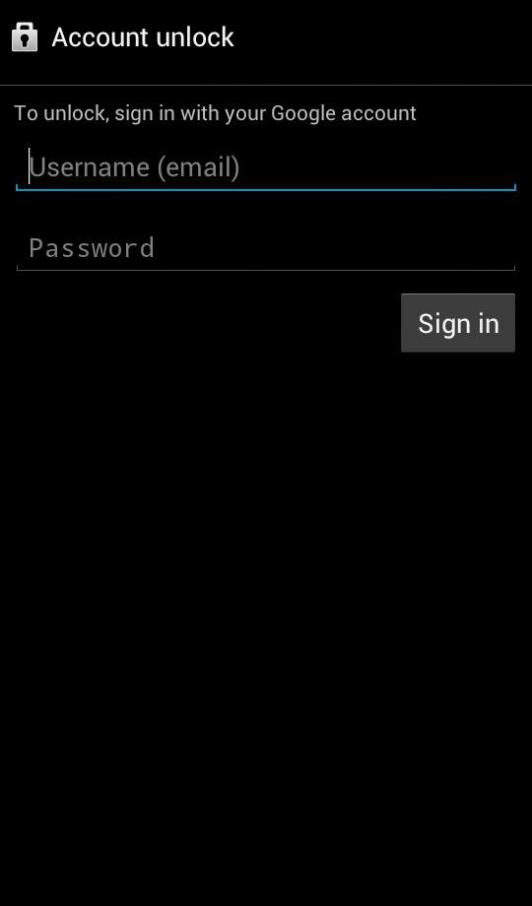
Unlock Android Phone without Password on Android 4.4 or Lower – Step 3
Step 4Google will send you an email with the unlock pattern, or you can change it on the screen directly.
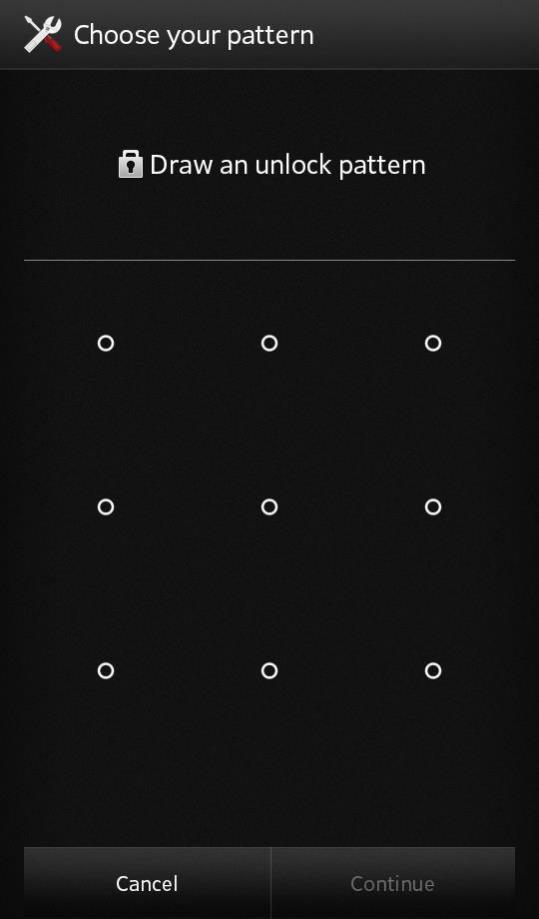
Unlock Android Phone without Password on Android 4.4 or Lower – Step 4
Method 3. How to Unlock Samsung Phone Password without Factory Reset
If your locked Android phone is Samsung brand, you can directly try Samsung service – Find My Mobile to fix it, as long as you have set up a Samsung account. If you have no Samsung account, this way does not work.
How To Add All Facebook Friends In Group At Once
Step 1Go to findmymobile.samsung.com, and sign in your Samsung account.
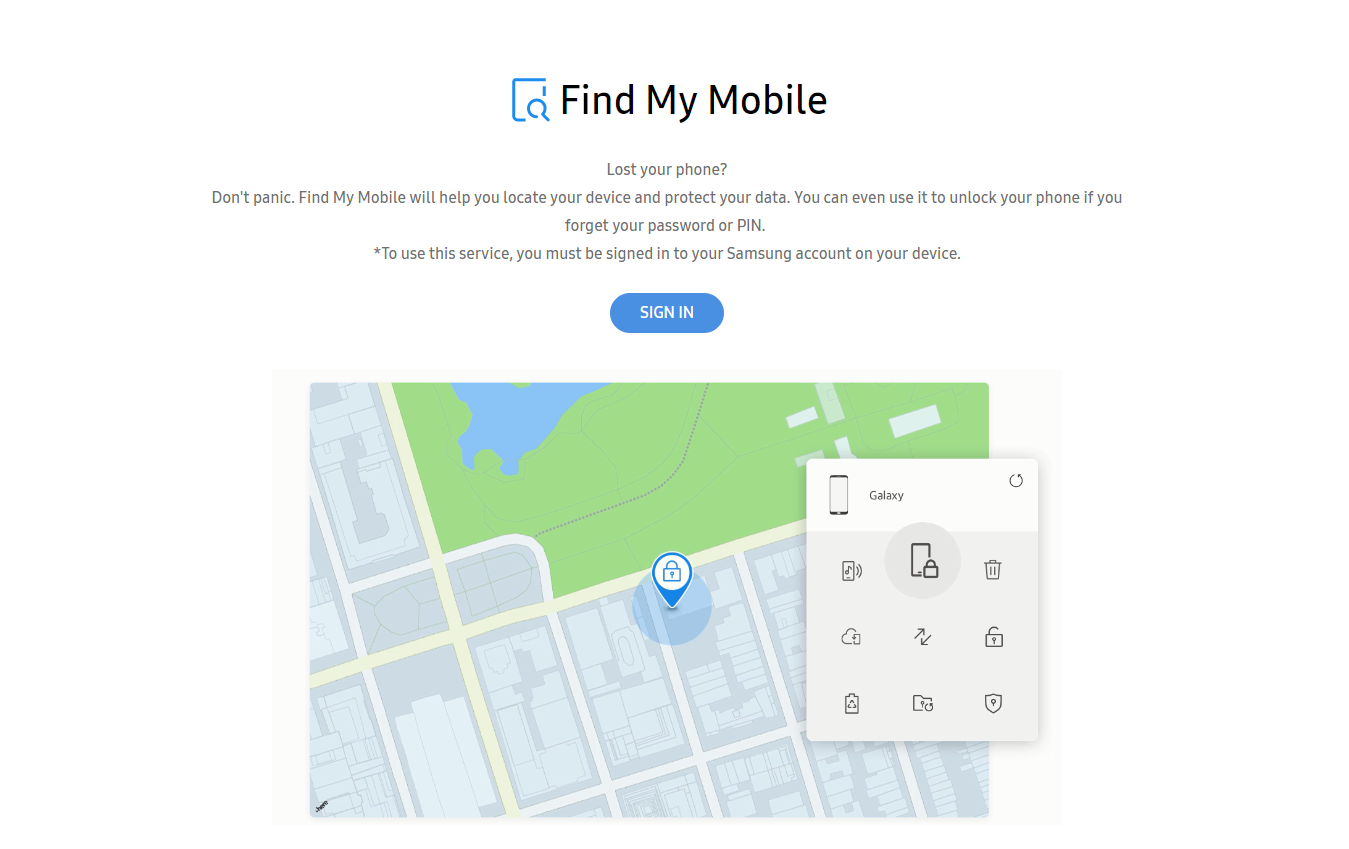
How to Unlock Samsung Phone Password without Factory Reset – Step 1
Step 2Choose Lock option my screen in the left pane > Enter a new PIN in the first field, then click the Lock button > Within a minute or two, your lock screen password should be changed to the PIN you just entered.
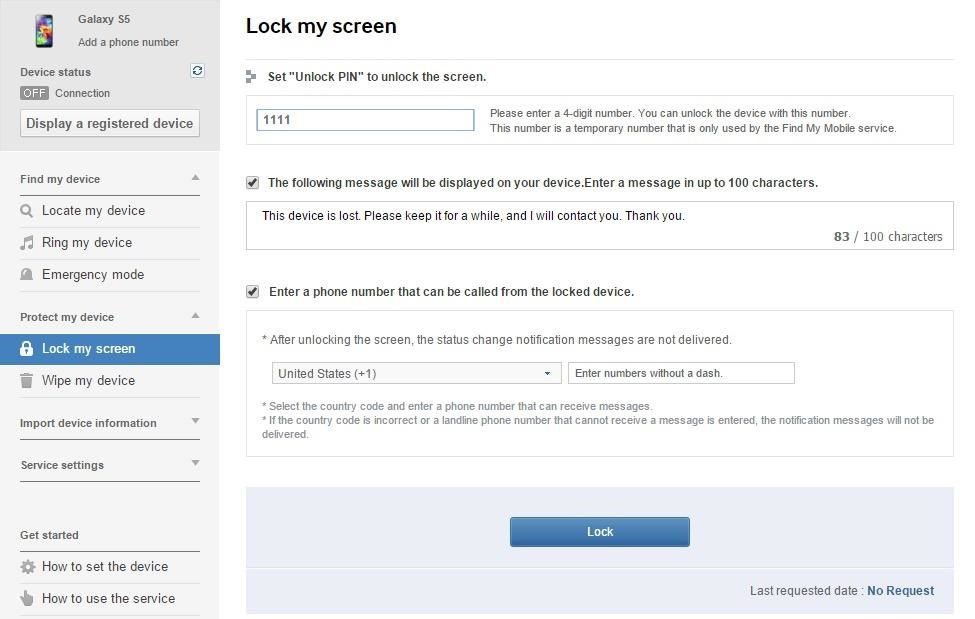
How to Unlock Samsung Phone Password without Factory Reset – Step 2
Method 4. How to Unlock Android Phone Password without Factory Reset on Third-Party Lock Screen
If you are looking for the way to bypass a third-party app, booting your Android phone to safe mode would be the easiest solution. For most phones, the steps of booting into safe mode would be long-pressing the Power off option on the power menu
> choose OK when asked if you’d like to boot into safe mode
> After the process finishes, your third-party lock screen app will be temporarily disabled
> Clear data or uninstall the third-party lock, then launch your phone.
How To Make More Than 2k Likes On Facebook
Method 5. How to Unlock Android Phone Password without Factory Reset Using ADB
If you once enabled USB debugging on your Android phone, you can check this ADB way to unlock Android phone without password.
Here are what you need to do: Connect your Android phone to your computer > Open a command prompt window in your ADB installation directory
> Type “adb shell rm /data/system/gesture.key”, then click Enter
> Reboot your phone, and the secure lock screen would be gone.
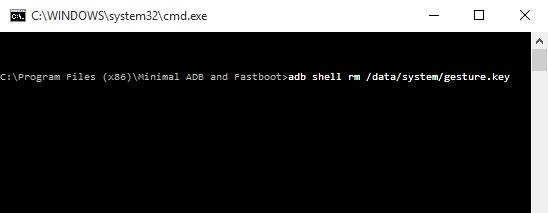
How to Unlock Android Phone Password without Factory Reset Using ADB



No comments:
Post a Comment