hen you want to delete a file or folder permanently, you come across with some kind of errors that happens because of malware, spyware, Adware or can be a Trojan Horse and sometimes the error had come due to some system malfunctioning. In some cases, the file is used by Windows Explorer which prevents it from removing. So, here we are with a cool method that will help you to delete any of the un-deletable files in your Windows PC. So have a look on complete method discussed below to proceed.
How To Fix A Corrupted Hard Drive
How To Delete Undeletable Files and Folders in Windows
Below we have discussed some of the best ways that you can use to delete the file that gets the error while deleting it. So have a look on both the methods below.
#1 Using the Third Party Application
Step 1: First of all, you need to download a File Deleting Application for deleting Malware, there are many free and secure applications such as Unlocker, LockHunter, and FileASSASSIN, that we can use.
Step 2: Double-click on the file that you had downloaded. If you are using File ASSASSIN, a window will appear asking you to select a file which you want to delete. You can either search the file manually or by clicking on “Browse” button present at the bottom of the window.
Step 3: Once you selected the file which you want to delete, select that file and click on “delete“.
Step 4: And the process will execute and then the file will be deleted in few seconds and close your program.
#2 Using The Command Prompt
Step 1: When you are coming across any computer issue, restart your computer and again try the task before going through any other measures. Move to next steps, if your file continues to be undeletable.
Step 2: Now go to Start and in a search box, type “Command Prompt” without any quotation marks.
Step 3: By right clicking on it, a drop-down menu will appear and Select “Run as Administrator“. To complete this method, you need to access Admin Access.
Step 4: Wait for a back window to appear and then you need to input your command in order to delete a file.
Step 5: Input command such as: DEL /F /Q /A C:\Users\Your username\The location of the file\Name of the file you want to delete.
Step 6: Pressing Enter button will now permanently delete the file and you will not get any error.
#3 Using iOBit Unlocker
With IObit Unlocker, you won’t be annoyed anymore by messages like “Cannot delete file”, “Access is denied”, “undeleted files”, “The file is in use by another program or user”, or “There has been a sharing violation!” It is a powerful tool designed to fix such kinds of problems, by terminating all related processes that prevent you from deleting or accessing files/folders that you need to. Here’s how you can use iOBit Unlocker to delete undeletable files.
Step 1. First of all, download & install iOBit Unlocker on your Windows computer. You can follow this link to download the tool.
Step 2. Now open the tool and you will see an interface like below. You can either drag and drop the file which you want to delete or right-click on the file and select ‘iObit unlocker’
Step 3. Once added, you need to check the ‘Forced Mode’ and then from the drop-down menu select ‘Unlock & Delete’
That’s it, you are done! This is how you can use iOBit Unlocker to delete undeletable files and folders from the Windows computer.
Alternatives:
#1 Unlocker
Unlocker is a simple tool that lets you get rid of stubborn files that can’t be deleted in the standard way. Deleting a file from your computer isn’t always as easy as it seems. Have you ever you gotten an irritating error message telling you that the file is being used by another application and can’t be erased? Unlocker is the solution.
#2 XL Delete
XL Delete is a powerful secure delete tool that will permanently delete your sensitive and private files using its powerful wipe engine. XL Delete can permanently remove any type of file, entire folders, and even your Internet cookies, history, and cache files.
#3 LockHunter
Lockhunter is one of the best Windows tools which you can use to delete stubborn files and folders. The tool can effectively scan and detect malware that is preventing the files from deleting. The great thing about Lockhunter is that it deletes the files into the recycle bin, so, users get the option to restore them if deleted by mistake.
How To Fix A Corrupted Hard Drive
#4 NoVirusThanks File Governor
NoVirusThanks File Governor is one of the most advanced tools which allows users to files and folders which are unlocked due to some malware or virus attack. The tool shows whether the file you are trying to delete is used by any other program or user, or if the source or destination files are in used, etc. After knowing the reason, users could fix it easily and can delete stubborn files.
#5 EMCO UnLock IT
EMCO UnLock IT is another free tool which can help you to delete undeletable files and folders from your Windows computer. The tool works similar to the NoVirusThanks File Governor and it detects a list of locking process and eventually allows to unlock the resource by closing file and library handles. So, EMCO UnLock IT is another best tool which you can use to delete undeletable files from your Windows computer.
#6 BlitzBlank
How To Fix A Corrupted Hard Drive
BlitzBlank is one of the best and leading Windows tool that can help you to delete files and folders that won’t delete. The tool is developed by Emisoft which is one of the leading security software providers. BlitzBlank effectively scans and kills the process that’s denying the file removal. Not only that, but BlitzBlank can also help you to remove malicious drivers, registry entries, etc. So, BlitzBlank is definitely one of the best software which you can use to delete undeletable files and folders from Windows 10.
#7 DeadLock
DeadLock is another best Windows tool on the list which can help you to delete files which are undeletable by default. Not just that, but DeadLock can also help you to copy, rename and move files that won’t. This is not a security tool, but it effectively scans for a process that’s denying the file deletion. It can help you to unlock files and folders which are locked by the malicious process. So, DeadLock is another best Windows 10 software to delete undeletable files and folders.
#8 Pocket KillBox
If you are searching for a lightweight Windows 10 tool to delete undeletable files & folders, then Pocket KillBox might be the best pick for you. Guess what? Pocket KillBox is much like a Task Manager which allows users to kill the process. To delete any locked file, just browse the file through Pocket KillBox, and then click on the ‘Remove’ button. So, Pocket KillBox is another best Windows 10 tool to delete undeletable files & folders from Windows 10.
200 Computer Shortcuts (Windows)
So above was all about How To Delete Undeletable Files and Folders in Windows PC. Use these methods and you can easily remove any stubborn files and folders from your computer. So try out this method and have fun. Hope you like the method, do share with others too, Leave a comment below if you have any related queries with this.







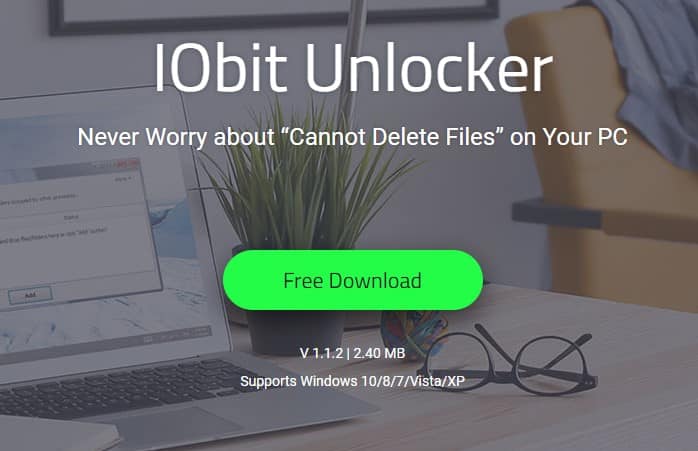
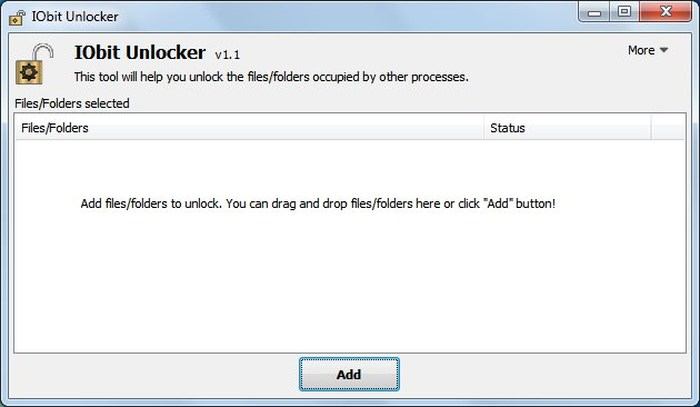
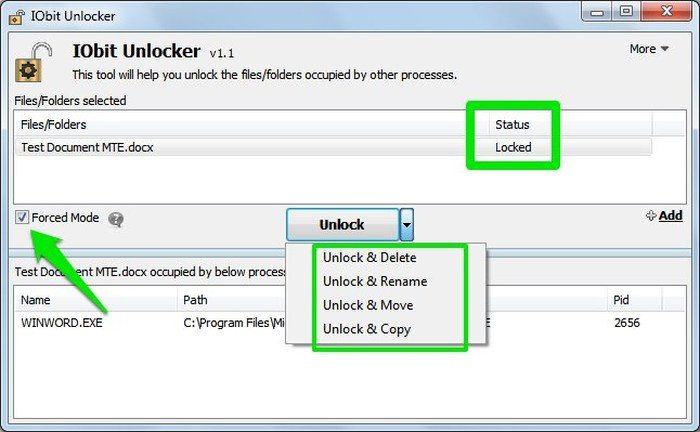
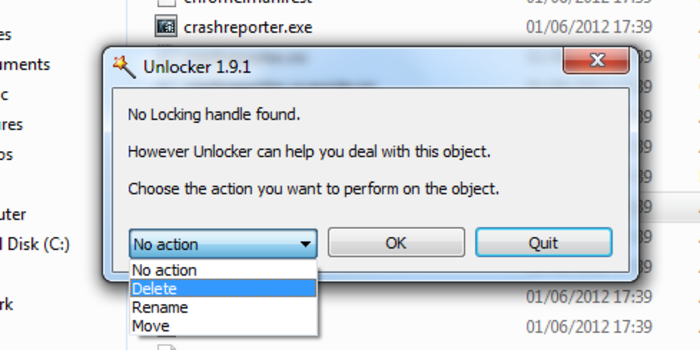
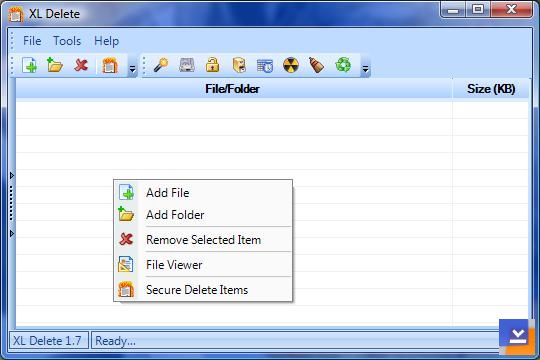
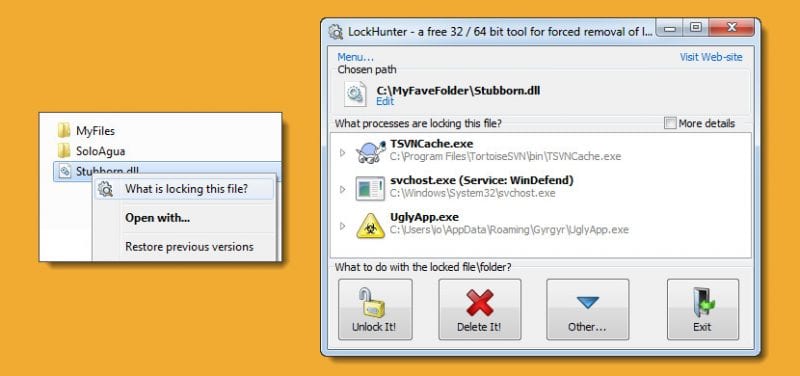
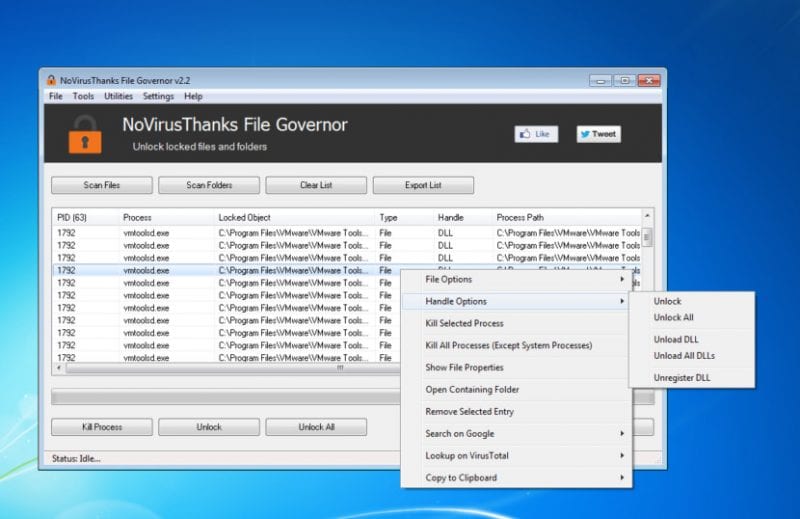
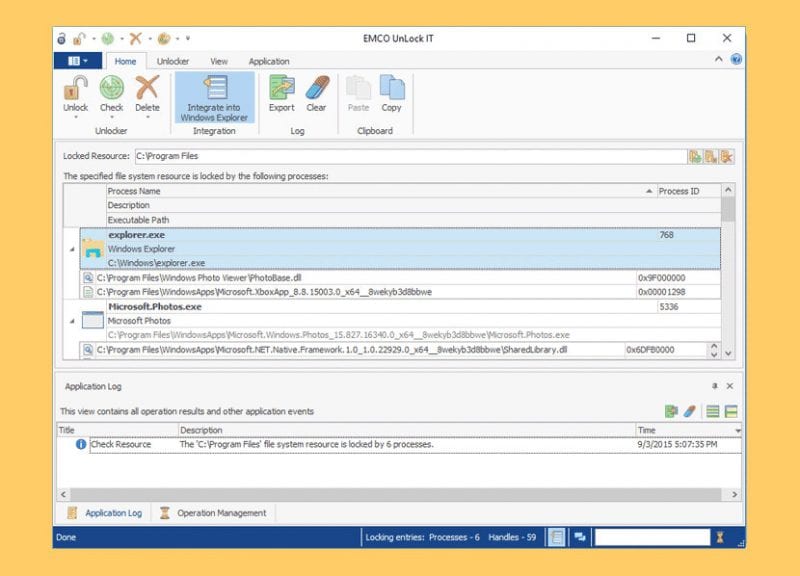
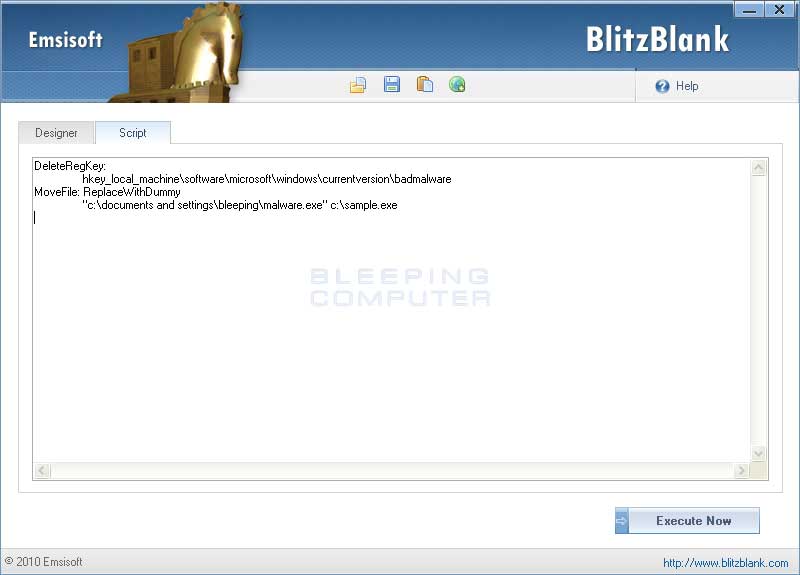
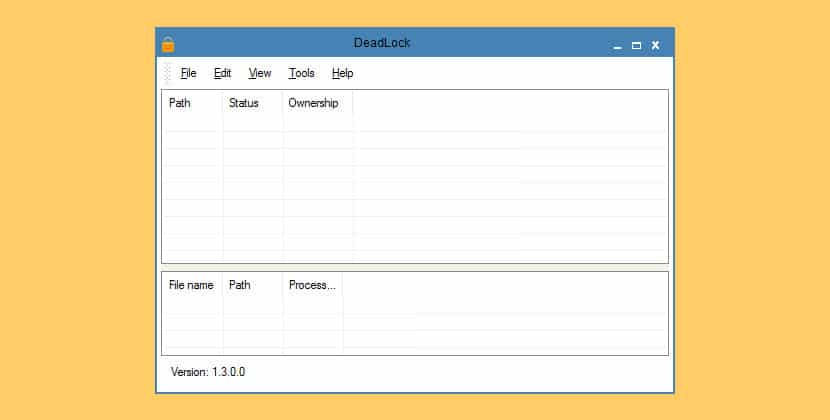
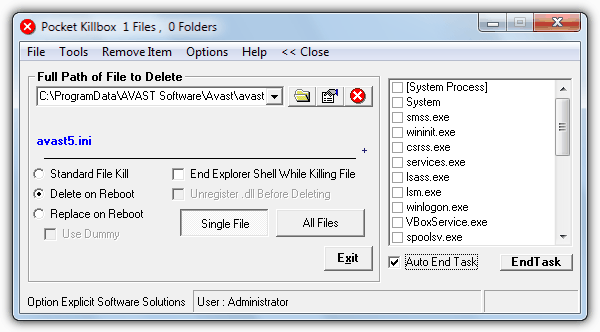

The professional hacker true out the word that I believed in him is only Wizard Charles Group Hackers Checked Google and see everybody comments on him he a professional that I believed in him if you have problems on any stuffed like a bank, company, examinations, database, Social media hacks, Email hacks, Phone hacks, Bitcoin hacks, increased Credit score boost to 850, School result upgrading, cryptocurrency, Binary option funds recovery, Bitcoin Mining, Instagram, WhatsApp, Twitter, Monitor your colleague, access your spouse social media, and a lot more,
ReplyDeleteEmail: wizardcharles1@gmail.com
Whatsapp: +1 (385) 273 0329
Visit Website: https://wizardcharlesgrouphackers.com/.n/
How To Delete Undeletable Files And Folders In Windows - Fortech >>>>> Download Now
ReplyDelete>>>>> Download Full
How To Delete Undeletable Files And Folders In Windows - Fortech >>>>> Download LINK
>>>>> Download Now
How To Delete Undeletable Files And Folders In Windows - Fortech >>>>> Download Full
>>>>> Download LINK